タイピング効果を実現するピュアhtml+css
2022-01-21 14:53:52
この記事では、特定の参照値と、タイピング効果を達成するために純粋なHTML + CSSを紹介し、知ることに興味がある
効果
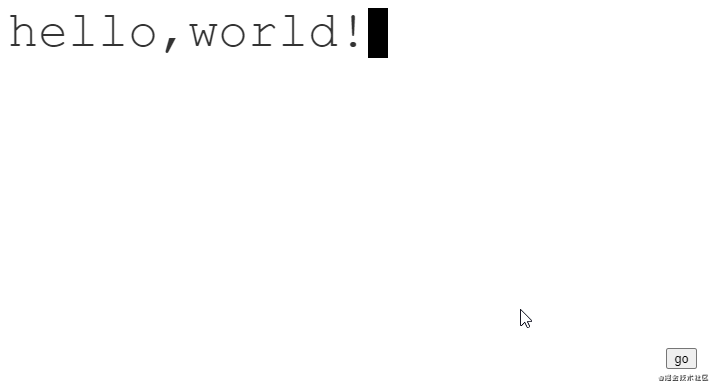
分析
このアニメーションは、3つのレベルに分けて見ることができます。
- 最下層のテキスト
- テキストをブロックしている中央の背景
- 最上部のカーソル
テキストは静的、中央の背景と最上部のカーソルは動的です。
初期状態では、背景がすべてのテキストをブロックし、カーソルは左端にあります。
アニメーションが進むと、背景とカーソルが同じ速度で左から右へ移動します。
アニメーションの最後には、背景がテキストを隠さなくなり、カーソルが右端で点滅します。
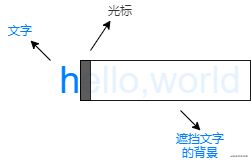
コード
html
<div class="text">hello,world!</div>
css
:root {
/* number of characters */
--steps: 12;
/* animation time */
--duration: 2.5s;
/* Font size */
--fontSize: 50px;
/* cursor size */
--cursorSize: 20px;
}
.text {
color: #333;;
position: relative;
display: inline-block;
font-family: 'Courier New', Courier, monospace;
font-size: var(--fontSize);
line-height: 1;
}
.text::after {
content: '';
width: var(--cursorSize);
height: var(--fontSize);
background-color: black;
z-index: 2;
position: absolute;
animation: blink 1s var(--duration) step-end infinite,
moveCursor var(--duration) steps(var(--steps)) forwards;
}
.text::before {
content: '';
width: 100%;
height: var(--fontSize);
z-index: 1;
position: absolute;
background: linear-gradient(#fff, #fff) no-repeat top right;
animation: showText var(--duration) steps(var(--steps)) forwards;
}
/* cursor blink animation */
@keyframes blink {
0% {
background-color: black;
}
50% {
background-color: transparent;
}
100% {
background-color: black;
}
}
/* cursor movement animation */
@keyframes moveCursor {
0% {
left: 0%;
}
100% {
left: 100%;
}
}
/* Background movement animation */
@keyframes showText {
0% {
background-size: 100% 100%;
}
100% {
background-size: 0% 100%;
}
}
備考
フォントの幅が同じであること。これは、カーソルが毎回移動する距離が、文字数/全幅によって決まるからです。
純粋なhtml+cssのタイピング効果についての記事です。もっと関連するhtml css typing effectの内容については、Script Houseの過去の記事を検索するか、下記の関連記事を引き続き閲覧してください。
関連
-
指定した行の無線ラジオボックスをチェックし、その行までスクロールするLayuiフォームの実装コード
-
html+css implement picture upper right corner with delete fork, picture delete button.
-
htmlのドラッグ&ドロップによるコンテンツ位置の2つの実装方法
-
ダブル11クーポンのHTML実装(クーポンページを開くまでの時間設定)
-
html body タグと html common control タグ
-
Framesetのワイドスクリーン・センターリングを使用するためのヒントを共有する。
-
各ブラウザのhrタグに関する注意点
-
フォームフォームにおけるmethod=post/getとデータ転送の違いについて
-
XHTML文書におけるJavaScriptとCSSの適切な使用方法
-
ブラウザーのURLの前に小さなアイコンを表示させる方法
最新
-
nginxです。[emerg] 0.0.0.0:80 への bind() に失敗しました (98: アドレスは既に使用中です)
-
htmlページでギリシャ文字を使うには
-
ピュアhtml+cssでの要素読み込み効果
-
純粋なhtml + cssで五輪を実現するサンプルコード
-
ナビゲーションバー・ドロップダウンメニューのHTML+CSSサンプルコード
-
タイピング効果を実現するピュアhtml+css
-
htmlの選択ボックスのプレースホルダー作成に関する質問
-
html css3 伸縮しない 画像表示効果
-
トップナビゲーションバーメニュー作成用HTML+CSS
-
html+css 実装 サイバーパンク風ボタン