トップナビゲーションバーメニュー作成用HTML+CSS
でナビゲーションバーが作成されます。
技術的要件
- CSS
- HTML各種タグ
実装の目的。
ナビゲーションバーメニューを作る
コード解析
- 基本スタイルのクリア
- シーケンス原点削除なし
- アンダースコア削除
- デフォルトでテキストを中央揃えにする
- タグはブロックレベル要素を設定します。
- ステートモディファイアの擬似クラスセレクタ
ステップ・バイ・ステップで実装する。
3列でのレイアウト:floatの使用
1列はロゴ、1列は選択、1列は検索用
ロゴの部分です。
imgタグ、画像取り込み、aタグハイパーリンク、img画像取り込み、画像の歪み防止幅・高さ設定on
<div class="logo">
<a href="#">
<img src="D:\Huizhou Hakka Noodles.jpg" width="150" alt="Huizhou Hakka Noodles">
</a>
</div>
選択フィールド:ul>liタグ
<ブロッククオートリストタグ、タグのハイパーリンク
<ul class="list">
<li>
<a href="#">pork feet noodles</a>
</li>
<li>
<a href="#">BBQ pork noodles</a>
</li>
<li>
<a href="#">Meatball Noodles</a>
</li>
<li>
<a href="#">Lo Mein Noodles</a>
</li>
<li>
<a href="#">Saison</a>
</li>
<li>
<a href="#">Sakura Noodles</a>
</li>
<li>
<a href="#">Pork feet and barbecued pork noodles</a>
</li>
<li>
<a href="#">Pork Feet Marinated Egg Noodles</a>
</li>
<li>
<a href="#">Pork Feet Meatball Noodles</a>
</li>
<li>
<a href="#">BBQ pork ball noodles</a>
</li>
</ul>
検索バーです。
フォントフォーム、入力プロパティ、入力ボックス、ボタン
<div class="search">
<form>
<input type="submit" value="search" class="search1">
<input type="text" class="content1">
</form>
</div>
実装の解析。
まずボディ内にサイトヘッダーボックスを設置し、ヘッダーボックスの内側にセンターボックスを設置します。
<div class="header">
<div class="container" clearfix>
</div>
</div>
ロゴ、選択バー、検索バーを中央のボックスに入れる
<!DOCTYPE html>
<html lang="en">
<head>
<meta charset="UTF-8">
<meta http-equiv="X-UA-Compatible" content="IE=edge">
<meta name="viewport" content="width=device-width, initial-scale=1.0">
<title>Huizhou Hakka Noodles</title>
</head>
<body>
<div class="header">
<div class="container" clearfix>
<div class="logo">
<a href="#">
<img src="D:\Desktop\Internet+EntrepreneurshipCompetition/Huizhou Hakka Noodle Material/WeChat Picture_20210423194229.jpg" width="150" alt="Huizhou Hakka Noodle">
</a>
</div>
<ul class="list">
<li>
<a href="#">pork feet noodles</a>
</li>
<li>
<a href="#">BBQ pork noodles</a>
</li>
<li>
<a href="#">Meatball Noodles</a>
</li>
<li>
<a href="#">Lo Mein Noodles</a>
</li>
<li>
<a href="#">Saison</a>
</li>
<li>
<a href="#">Sakura Noodles</a>
</li>
<li>
<a href="#">Pork feet and barbecued pork noodles</a>
</li>
<li>
<a href="#">Pork Feet Marinated Egg Noodles</a>
</li>
<li>
<a href="#">Pork Feet Meatball Noodles</a>
</li>
<li>
<a href="#">BBQ pork ball noodles</a>
</li>
</ul>
<div class="search">
<form>
<input type="submit" value="search" class="search1">
<input type="text" class="content1">
</form>
</div>
</div>
</div>
</body>
</html>
実装1.
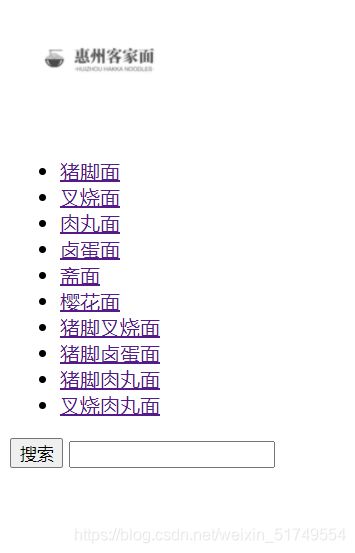
これではダメだ、CSSでやってみよう!
CSSのコードです。
タグのアンダースコアを削除、liの配列の原点を削除、1行に表示。
.header{
width: 100%;
height: 100px;
background-color: rgb(207, 238, 238);
position: relative;
}
.container{
width: 1226px;
height: 20px;
margin: 0 auto;
}
.header .logo{
float: left;
margin-top: 25px;
}
.logo a{
display: block;
width: 150px;
height: 150px;
}
.header .list{
float: left;
width: 820px;
height: 88px;
padding: 12px 0 0 30px;
}
clearfix::after{
content: '';
clear: both;
display: block;
}
a{
text-decoration: none;
}
.header li{
float: left;
list-style: none;
}
.list Final combinations.
Create an HTML file and enter the following code
<!DOCTYPE html>
<html lang="en">
<head>
<meta charset="UTF-8">
<meta http-equiv="X-UA-Compatible" content="IE=edge">
<meta name="viewport" content="width=device-width, initial-scale=1.0">
<link rel="stylesheet" href="Huizhou Hakka Noodles.css">
<title>Huizhou Hakka Noodles</title>
</head>
<body>
<div class="header">
<div class="container" clearfix>
<div class="logo">
<a href="#">
<img src="D:\Huizhou Hakka Noodles.jpg" width="150" alt="Huizhou Hakka Noodles">
</a>
</div>
<ul class="list">
<li>
<a href="#">pork feet noodles</a>
</li>
<li>
<a href="#">BBQ pork noodles</a>
</li>
<li>
<a href="#">Meatball Noodles</a>
</li>
<li>
<a href="#">Lo Mein Noodles</a>
</li>
<li>
<a href="#">Saison</a>
</li>
<li>
<a href="#">Sakura Noodles</a>
</li>
<li>
<a href="#">Pork feet and barbecued pork noodles</a>
</li>
<li>
<a href="#">Pork Feet Marinated Egg Noodles</a>
</li>
<li>
<a href="#">Pork Feet Meatball Noodles</a>
</li>
<li>
<a href="#">BBQ pork ball noodles</a>
</li>
</ul>
<div class="search">
<form>
<input type="submit" value="search" class="search1">
<input type="text" class="content1">
</form>
</div>
</div>
</div>
</body>
</html>
Create a CSS file and enter the following code.
.header{
width: 100%;
height: 100px;
background-color: rgb(207, 238, 238);
position: relative;
}
.container{
width: 1226px;
height: 20px;
margin: 0 auto;
}
.header .logo{
float: left;
margin-top: 25px;
}
.logo a{
display: block;
width: 150px;
height: 150px;
}
.header .list{
float: left;
width: 820px;
height: 88px;
padding: 12px 0 0 30px;
}
clearfix::after{
content: '';
clear: both;
display: block;
}
a{
text-decoration: none;
}
.header li{
float: left;
list-style: none;
}
.list li{
padding: 28px 10px 38px ;
display: block;
color: rgb(68, 57, 5);
}
.search{
float: right;
width: 296px;
margin-top: 10px;
position: absolute;
top: 28px;
right: 53px;
}
.search form{
height: 50px;
width: 296px;
}
.content1{
display: block;
width: 223px;
height: 48px;
border: 1px solid #e0e0e0;
padding: 0 10px;
float:right;
}
.search1{
width: 49px;
height: 49px;
float: right;
}
.list li:hover{
color: rgb(168, 81, 81);
font-size: larger;
}
Implementation 2.

If you move the icon with the mouse, the font will be bigger.
Tips for making.
- Change the location of the logo to the location of your image. The alt attribute is the word used when the web image is not displayed.
- The a attribute in the "li" tag hyperlinks to the page you want to link to, and the text in the "li" tag is replaced with the text you want.
- The background color is modified in the CSS **.header with background-color:** to the color you want.
- For the effects of the font in the "li" tag, modify it in the CSS **.list li:hover**.
Color change.
.header{
width: 100%;
height: 100px;
background-color: rgb(207, 238, 238);
position: relative;
}
Tag effects.
.list li:hover{
color: rgb(168, 81, 81);
font-size: larger;
}
This article about HTML + CSS top navigation bar menu production is introduced here, more related HTML CSS top navigation bar menu content please search the script home previous articles or continue to browse the following related articles, I hope you support the script home more in the future!
関連
-
htmlページでjsonデータを表示・整形する方法
-
HTML6 メニューの折りたたみとアコーディオンメニューのサンプルコード
-
HTMLの使用は、制限されたipの投票サイト不正プログラムを達成するために
-
今日、私は非常に奇妙なリ・ア・クリックの問題に遭遇し、自分自身で解決しました。
-
分析は、ページを呼び出すには、iframeの使用は、ページをキャッシュされません
-
htmlのmarquee属性でテキストを踊らせる
-
JS、CSSスタイルリファレンス作成
-
zen coding リソースアップデート 機能強化
-
透明な入力ボックスにアイコンを追加するためのHTMLコード
-
基礎学習チュートリアルのHTMLテーブルの表タグ
最新
-
nginxです。[emerg] 0.0.0.0:80 への bind() に失敗しました (98: アドレスは既に使用中です)
-
htmlページでギリシャ文字を使うには
-
ピュアhtml+cssでの要素読み込み効果
-
純粋なhtml + cssで五輪を実現するサンプルコード
-
ナビゲーションバー・ドロップダウンメニューのHTML+CSSサンプルコード
-
タイピング効果を実現するピュアhtml+css
-
htmlの選択ボックスのプレースホルダー作成に関する質問
-
html css3 伸縮しない 画像表示効果
-
トップナビゲーションバーメニュー作成用HTML+CSS
-
html+css 実装 サイバーパンク風ボタン
おすすめ
-
HTMLの外部スタイルシートにCSSスタイルを導入する方法
-
HTMLページにSVGを挿入するための様々な方法
-
HTMLページのジャンプとパラメータ渡しの問題
-
ウェブサイトでは、ページの内容や情報を直接コピーして解除することはできません。
-
主要サイトの問題のページの新しいオープニングかどうかタグは、照合を開くには
-
ラベルやスパンの幅設定が無効な場合の解決方法について
-
HTMLのテキスト外表示省略... テキストオーバーフローの実装
-
HTMLエンベデッドWMP対応クローム、アイ書き込み方法詳細
-
HTML画像imgタグ_动力节目Java学院整理
-
html css 制御 div または table を実装方法の指定位置で固定する。