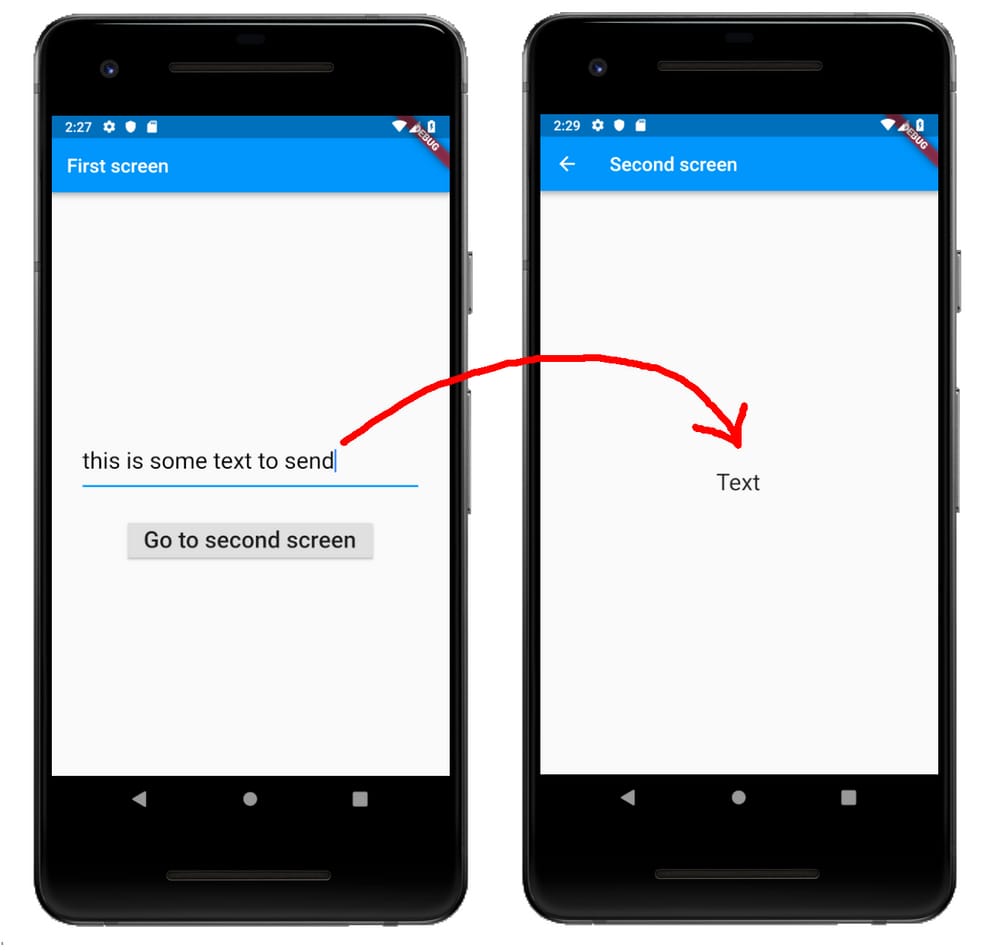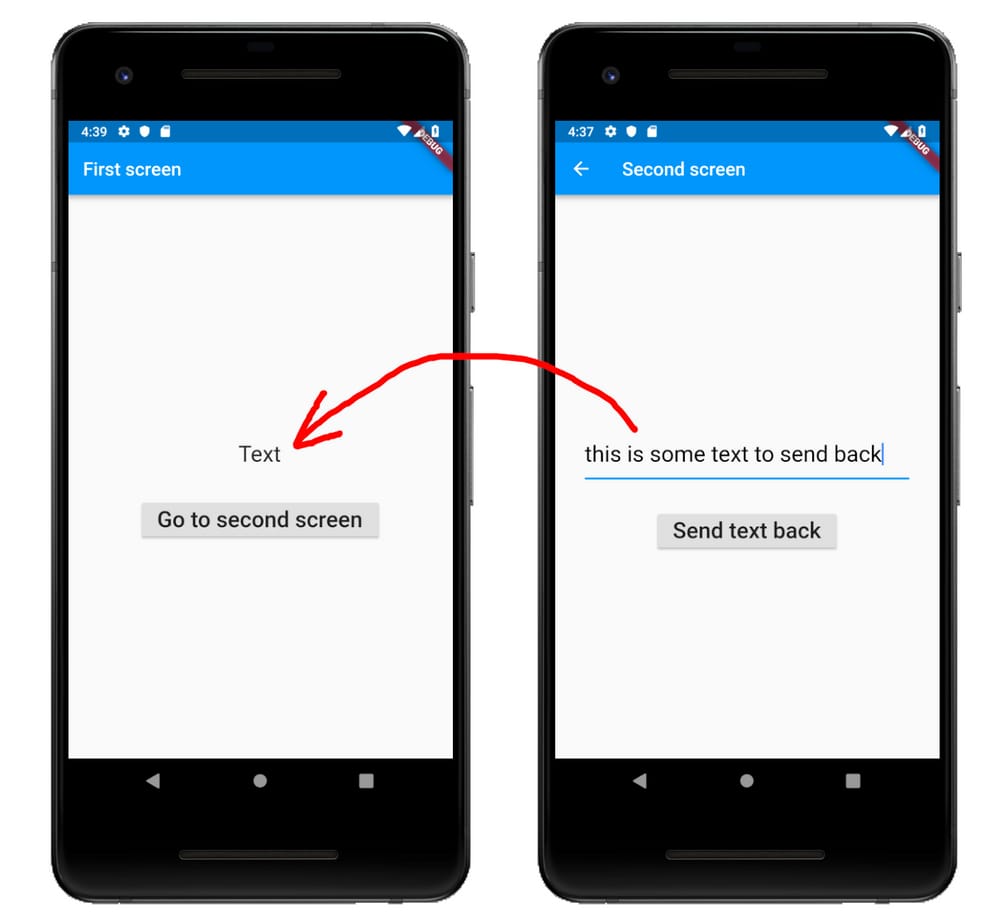[解決済み] Flutterで画面間のデータを受け渡す
質問
Flutterを勉強しているうちに、ナビゲーションにたどり着きました。画面間のデータ受け渡しは AndroidのActivity間のデータ受け渡し と iOSにおけるビューコントローラー間のデータ受け渡し . Flutterではどうやるの?
関連する質問です。
どのように解決するのか?
この回答では、データを前方に渡すことと、データを後方に渡すことの両方を取り上げます。 AndroidのアクティビティやiOSのViewControllerとは異なり、Flutterの異なる画面は単なるウィジェットです。それらの間を移動するには、ルートと呼ばれるものを作成し、そのルートで
Navigator
を使ってスタックにルートをプッシュしたりポップしたりします。
次の画面へのデータの受け渡し
次の画面にデータを送るには、次のようなことをします。
-
を作る。
SecondScreenのコンストラクタに、送信したいデータの種類を表すパラメータを渡すようにします。この例では、データはStringの値であり、ここでthis.text.class SecondScreen extends StatelessWidget { final String text; SecondScreen({Key key, @required this.text}) : super(key: key); ... -
次に
Navigatorの中にFirstScreenウィジェットにルートをプッシュするためにSecondScreenウィジェットに送信します。そのコンストラクタにパラメータとして送信したいデータを入れます。Navigator.push( context, MaterialPageRoute( builder: (context) => SecondScreen(text: 'Hello',), ));
の完全なコードは
main.dart
はここにあります。
import 'package:flutter/material.dart';
void main() {
runApp(MaterialApp(
title: 'Flutter',
home: FirstScreen(),
));
}
class FirstScreen extends StatefulWidget {
@override
_FirstScreenState createState() {
return _FirstScreenState();
}
}
class _FirstScreenState extends State<FirstScreen> {
// this allows us to access the TextField text
TextEditingController textFieldController = TextEditingController();
@override
Widget build(BuildContext context) {
return Scaffold(
appBar: AppBar(title: Text('First screen')),
body: Column(
mainAxisAlignment: MainAxisAlignment.center,
children: [
Padding(
padding: const EdgeInsets.all(32.0),
child: TextField(
controller: textFieldController,
style: TextStyle(
fontSize: 24,
color: Colors.black,
),
),
),
RaisedButton(
child: Text(
'Go to second screen',
style: TextStyle(fontSize: 24),
),
onPressed: () {
_sendDataToSecondScreen(context);
},
)
],
),
);
}
// get the text in the TextField and start the Second Screen
void _sendDataToSecondScreen(BuildContext context) {
String textToSend = textFieldController.text;
Navigator.push(
context,
MaterialPageRoute(
builder: (context) => SecondScreen(text: textToSend,),
));
}
}
class SecondScreen extends StatelessWidget {
final String text;
// receive data from the FirstScreen as a parameter
SecondScreen({Key key, @required this.text}) : super(key: key);
@override
Widget build(BuildContext context) {
return Scaffold(
appBar: AppBar(title: Text('Second screen')),
body: Center(
child: Text(
text,
style: TextStyle(fontSize: 24),
),
),
);
}
}
前画面へのデータの受け渡し
データを受け渡すときは、次のようなことが必要です。
-
で
FirstScreenを使用します。Navigatorを押して(起動して)ください。SecondScreenでasyncメソッドを呼び、それが終了したときに返す結果を待ちます。final result = await Navigator.push( context, MaterialPageRoute( builder: (context) => SecondScreen(), )); -
には
SecondScreenをポップする際にパラメータとして渡したいデータを記述します。Navigator.Navigator.pop(context, 'Hello'); -
次に
FirstScreenはawaitが終了し、その結果を使用することができます。setState(() { text = result; });
の完全なコードは次のとおりです。
main.dart
の完全なコードを参考までに示します。
import 'package:flutter/material.dart';
void main() {
runApp(MaterialApp(
title: 'Flutter',
home: FirstScreen(),
));
}
class FirstScreen extends StatefulWidget {
@override
_FirstScreenState createState() {
return _FirstScreenState();
}
}
class _FirstScreenState extends State<FirstScreen> {
String text = 'Text';
@override
Widget build(BuildContext context) {
return Scaffold(
appBar: AppBar(title: Text('First screen')),
body: Center(
child: Column(
mainAxisAlignment: MainAxisAlignment.center,
children: [
Padding(
padding: const EdgeInsets.all(32.0),
child: Text(
text,
style: TextStyle(fontSize: 24),
),
),
RaisedButton(
child: Text(
'Go to second screen',
style: TextStyle(fontSize: 24),
),
onPressed: () {
_awaitReturnValueFromSecondScreen(context);
},
)
],
),
),
);
}
void _awaitReturnValueFromSecondScreen(BuildContext context) async {
// start the SecondScreen and wait for it to finish with a result
final result = await Navigator.push(
context,
MaterialPageRoute(
builder: (context) => SecondScreen(),
));
// after the SecondScreen result comes back update the Text widget with it
setState(() {
text = result;
});
}
}
class SecondScreen extends StatefulWidget {
@override
_SecondScreenState createState() {
return _SecondScreenState();
}
}
class _SecondScreenState extends State<SecondScreen> {
// this allows us to access the TextField text
TextEditingController textFieldController = TextEditingController();
@override
Widget build(BuildContext context) {
return Scaffold(
appBar: AppBar(title: Text('Second screen')),
body: Column(
mainAxisAlignment: MainAxisAlignment.center,
children: [
Padding(
padding: const EdgeInsets.all(32.0),
child: TextField(
controller: textFieldController,
style: TextStyle(
fontSize: 24,
color: Colors.black,
),
),
),
RaisedButton(
child: Text(
'Send text back',
style: TextStyle(fontSize: 24),
),
onPressed: () {
_sendDataBack(context);
},
)
],
),
);
}
// get the text in the TextField and send it back to the FirstScreen
void _sendDataBack(BuildContext context) {
String textToSendBack = textFieldController.text;
Navigator.pop(context, textToSendBack);
}
}
関連
-
[解決済み】Dartで日付をフォーマットする方法とは?
-
[解決済み】FlutterでStatefulWidgetにデータを渡して、その状態のままアクセスする方法
-
[解決済み】FlutterでStateful Widgetにデータを渡す
-
[解決済み] Flutter 継承されたウィジェットを正しく使うには?
-
[解決済み] FlutterでAlertDialogを作るには?
-
[解決済み] InitStateメソッドで非同期データをロードする方法はありますか?
-
[解決済み] ローカルフラッターパッケージを別のフラッターアプリケーションで使用するには?
-
[解決済み] Dart マルチプルコンストラクタ
-
[解決済み] DartのNULLチェックのイディオムやベストプラクティスは何ですか?
-
[解決済み] スクロールグローを消すには?
最新
-
nginxです。[emerg] 0.0.0.0:80 への bind() に失敗しました (98: アドレスは既に使用中です)
-
htmlページでギリシャ文字を使うには
-
ピュアhtml+cssでの要素読み込み効果
-
純粋なhtml + cssで五輪を実現するサンプルコード
-
ナビゲーションバー・ドロップダウンメニューのHTML+CSSサンプルコード
-
タイピング効果を実現するピュアhtml+css
-
htmlの選択ボックスのプレースホルダー作成に関する質問
-
html css3 伸縮しない 画像表示効果
-
トップナビゲーションバーメニュー作成用HTML+CSS
-
html+css 実装 サイバーパンク風ボタン
おすすめ
-
[解決済み] フラッターサークルデザイン
-
[解決済み] Androidアプリケーションのアクティビティ間でデータを受け渡すにはどうすればよいですか?
-
[解決済み] InitStateメソッドで非同期データをロードする方法はありますか?
-
[解決済み] タイムスタンプの変換
-
[解決済み] ローカルフラッターパッケージを別のフラッターアプリケーションで使用するには?
-
[解決済み] Dart マルチプルコンストラクタ
-
[解決済み] DartでListを等しく比較するにはどうしたらいいですか?
-
[解決済み] POSTリクエスト中にCERTIFICATE_VERIFY_FAILEDエラーが発生した場合、どのように解決しますか?
-
[解決済み] flutter - minHeightから始まりmaxHeightまで成長するボックスを作成する正しい方法
-
[解決済み] ダーツリスト最小値/最大値