HambergurMenu (ハンバーガースタイルのメニュー)のHTML+Sass実装
2022-01-07 12:25:17
数日前に海外の人がHTML+CSSでHamburgerMenuを実装している動画を見て、最近Sassを見ていたので、Sassを使って実装してみました。
最終的にはこのような感じになりました。
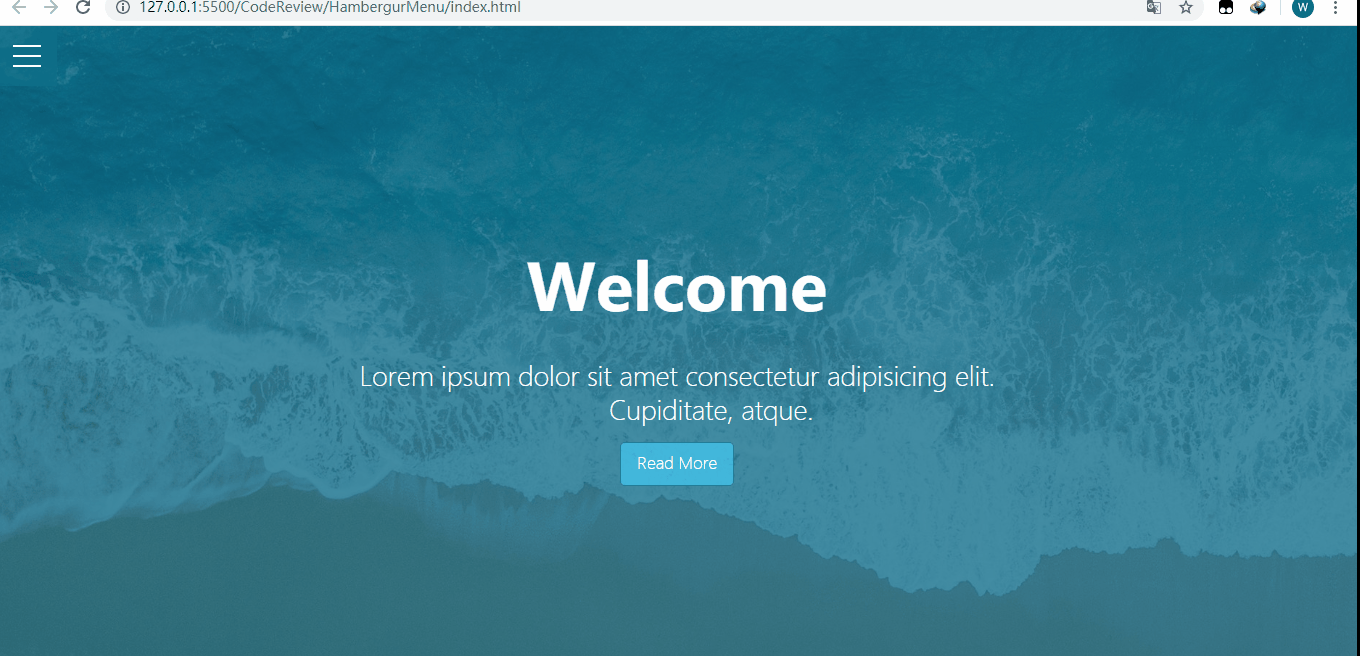
VS Codeでのファイル構造(scssファイルのコンパイルにはeasy sassが使用されます)。
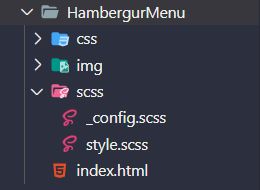
ページ構成(index.html)。
_config.scss。
/* Set color and max-width*/
$primary-color: rgba(13,110,139,.75);
$overlay-color: rgba(24,39,51,.85);
$max-width: 980px;
/* Set the text color to black if the background color is light, otherwise set it to white */
@function set-text-color($color){
@if(lightness($color)>70){
@return #333;
}@else{
@return #fff;
}
}
/*mixin to set the background color and text color*/
@mixin set-background($color){
background-color: $color;
color: set-text-color($color);
}
style.scssを使用します。
@import '_config';
*{
margin: 0;
padding: 0;
}
.container{
max-width: $max-width;
margin: 0 auto;
}
/* set the background color for the showcase, add another background image using the pseudo-class, and also set the z-index of the background image to -1 (so that the image will be displayed inside).
Then to get the text to show in the middle, so use flex layout */
.showcase{
position: relative;
height: 100vh;
background-color: $primary-color;
&:before{
content: '';
position: absolute;
left: 0;
top: 0;
width: 100%;
height: 100%;
background: url('... /img/pexels-photo-533923.jpeg') no-repeat center center / cover;
z-index: -1;
}
&-inner{
display: flex;
height: 100%;
flex-direction: column;
justify-content: center;
align-items: center;
text-align: center;
color: #fff;
font-weight: 100;
h1{
font-size: 4rem;
padding: 1.2rem 0;
}
p{
white-space: pre-wrap;
font-size: 1.6rem;
padding: 0.85rem 0;
}
.btn{
padding: .65rem 1rem;
/* Set the background color and text color using the blender */
@include set-background(lighten($primary-color,30%));
border: none;
border: 1px solid $primary-color;
border-radius: 5px;
text-decoration: none;
outline: none;
transition: all .2s ease .1s;
/* Use css3's scale to set a scaling effect when the button hovers*/
&:hover{
@include set-background(lighten($overlay-color,30%));
border-color: lighten($overlay-color, 25%);
transform: scale(.98);
}
}
}
}
/*Principle: style change by checkbox point or not (set checkbox transparency to 0, z-index to higher), when clicked, menu will appear, click again, menu disappears*/
/* set fixed to menu-wrap so that the showcase will fill the whole screen; also set the checkbox opacity to 0.
Also note that the z-index of the checkbox needs to be set to 2, because the z-index of the hamburger is set to 1, otherwise it will click does not work
*/
.menu-wrap{
position: fixed;
left: 0;
top: 0;
z-index: 1;
.toggle{
position: absolute;
left: 0;
top: 0;
width: 50px;
height: 50px;
opacity: 0;
z-index: 2;
cursor: pointer;
/* Set the rotation effect of divs and pseudo-classes inside the hamburger when the checkbox is checked*/
&:checked ~ .hamburger>div{
transform: rotate(135deg);
/* The pseudo class is actually rotated 225 degrees, and the top needs to be set to 0, otherwise the resulting ❌ will not be the same length */
&:before,&:after{
transform: rotate(90deg);
top: 0;
}
}
/* When the checkbox is checked and then hovered, it will also set a rotation effect*/
&:checked:hover ~ .hamburger>div{
transform: rotate(235deg);
}
&:checked ~ .menu{
visibility: visible;
>div{
transform: scale(1);
>div{
opacity: 1;
}
}
}
}
.hamburger{
position: absolute;
left: 0;
top: 0;
width: 60px;
height: 60px;
padding: 1rem;
background-color: $primary-color;
box-sizing: border-box;
display: flex;
flex-direction: column;
justify-content: center;
align-items: center;
text-align: center;
z-index: 1;
/* The div itself generates the middle horizontal line, then sets the positioning to relative, followed by setting its pseudo-class to absolute
offset relative to the div*/
>div{
position: relative;
left: 0;
top: 0;
width: 100%;
height: 2px;
background-color: #fff;
transition: all .7s ease;
/* Generate the first and third horizontal lines using pseudo-classes*/
&:before,
&:after{
content: '';
position: absolute;
left: 0;
top: -10px;
width: 100%;
height: 2px;
background-color: inherit;
}
&:after{
top: 10px;
}
}
}
/* Set the style of the menu when selected*/
/* Set menu to fixed, while width and height to 100%, then set display to flex, otherwise the menu will not appear in the middle */
.menu{
position: fixed;
left: 0;
top: 0;
width: 100%;
height: 100%;
overflow: hidden;
display: flex;
justify-content: center;
align-items: center;
visibility: hidden; /* set menu to invisible, then visible when checkbox is selected*/
transition: all .75s ease;
>div{
@include set-background($overlay-color);
width: 200vw;
height: 200vh;
overflow: hidden;
border-radius: 50%;
display: flex;
justify-content: center;
align-items: center;
text-align: center;
transform: scale(0);
transition: all .4s ease;
>div{
max-width: 90vw;
max-height: 90vh;
opacity: 0;
transition: all .4s ease;
>ul>li{
list-style: none;
font-size: 2rem;
padding: .85rem 0;
text-transform: uppercase;
transform: skew(-5deg,-5deg) rotate(5deg);/* set text skew*/
a{
color: inherit;
text-decoration: none;
transition: color .4s ease;
}
}
}
}
}
}
関連
最新
-
nginxです。[emerg] 0.0.0.0:80 への bind() に失敗しました (98: アドレスは既に使用中です)
-
htmlページでギリシャ文字を使うには
-
ピュアhtml+cssでの要素読み込み効果
-
純粋なhtml + cssで五輪を実現するサンプルコード
-
ナビゲーションバー・ドロップダウンメニューのHTML+CSSサンプルコード
-
タイピング効果を実現するピュアhtml+css
-
htmlの選択ボックスのプレースホルダー作成に関する質問
-
html css3 伸縮しない 画像表示効果
-
トップナビゲーションバーメニュー作成用HTML+CSS
-
html+css 実装 サイバーパンク風ボタン
おすすめ
-
Textareaの使用上の注意点
-
HTML中国語文字エンコーディング標準紹介
-
テーブル関連の仕上げとJavascriptによるtable,tr,tdの操作について
-
ボタンで送信の種類が指定されておらず、ボタンをクリックしても指定されたURLにジャンプしない
-
セレクトドロップダウンメニューのテキストを左右にスクロールするように設定する方法
-
Baiduの入力メソッドオープンAPIは、使用を移植するために自由であると主張する
-
Web制作マスターのためのよく使われるHTMLタグの解説
-
htmlフレーム、Iframe、Framesetの違いについて
-
htmlカスタムタグの使用方法
-
HTMLのテーブルレイアウトの実用的な使い方を解説